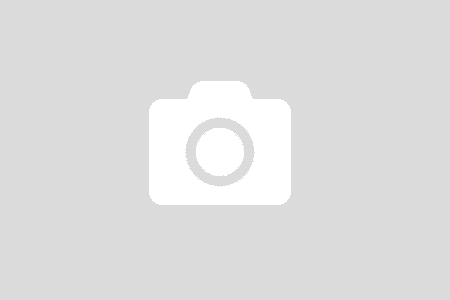Another step in my Python journey. This time I want to explore what it takes to work with CosmosDB in Python. I document the progress as I go and then update the overview.
In the end I have learned these:
- Python Package Management (PIP) – to consume packages from the community
- Install Python 3 and get it worked on Mac alongside with preinstalled Python 2.7
- Azure Cosmos Python SDK
- More confident in writing Python code
Things look simple and easy in abstract, in thinking. But the devil is in the detail, in the implementation level.
Python Package Management – PIP
Just like NuGet in .NET ecosystem, PIP allows developers to consume packages created by the community. According to the documentation, when Python 2.7 or 3.x is installed, PIP is installed as well.
However, when I run on Mac, it said the PIP is not a valid command. The solution is described in SO. In short, run this command
sudo -H python -m ensurepipAfter that, run this command to see what you can do with PIP
pipMost of the time, the install command is used.
pip install {package_name}Cosmos
Cosmos has a Python SDK which is available via azure_cosmos package. There is also a step by step instruction. If one wishes to see the sample code, MS provides a sample code here
Installing the package is not going well. If this command does not work
sudo -H pip azure-cosmosThen try this one. It works well for me
sudo -H pip azure-cosmos --upgrade --ignore-installed sixPython Versions
Mac OS has preinstalled Python version 2.7.10, so the pip is attached to the version. I want to have the latest version which is 3.7.4 at the moment. I definitely do not want to mess up the current version. Mac OS has many built in functions with Python, well at least as my guess.
brew install pythonWill install the latest Python version available with the new command python3 So does the pip3. Let install azure-cosmos again for Python 3
sudo -H pip3 azure-cosmos --upgrade --ignore-installed sixGet Hands Dirty
Most of the code is out there with a few search. My objective is just to get the flow and how code is organized in Python.
The first step is to create Azure CosmosDB account first. By creating a new resource group, I can clean it everything when not in used.
Import Cosmos Package
To consume a library, it needs to be imported into the file, the same as using in C#
# Import cosmos client and alias
import azure.cosmos.cosmos_client as cosmos_client
# To ensure it is valid
print(cosmos_client)Using alias allows us to write readable code. Instead of writing the full path azure.cosmos.cosmos_client, just write cosmos_client or whatever alias we please. Executing the above code will display the cosmos_client module
<module 'azure.cosmos.cosmos_client' from '/Library/Frameworks/Python.framework/Versions/3.7/lib/python3.7/site-packages/azure/cosmos/cosmos_client.py'>So far so good!
Config to Cosmos
To connect and work with Cosmos, we need a couple of information. I usually prefer to wrap them in a single config object. In Python, a dictionary is perfect for this.
# Config for cosmos database. This is a dictionary in python
'''
Working with CosmosDB requires
ENDPOINT: The URI identified the cosmos server.
MASTER_KEY: Authorization key, just like username/password in SQL.
DATABASE: The name of the database.
COLLECTION: Or CONTAINER name.
Operations are per collection in Cosmos.
'''
config = {
'ENDPOINT':'',
'MASTER_KEY':'',
'DATABASE':'',
'COLLECTION':''
}ENDPOINT and MASTER_KEY are from Azure CosmosDB account, you should be able to find them under the Keys section.
DATABASE and COLLECTION are from users, well from me actually. I am playing around with Cosmos using Python so I want to create them dynamically. So let write some lines to ask for that
# Prompt users for database name and collection
config['DATABASE'] = input("Database: ")
config['COLLECTION'] = input("Collection: ")Very straightforward! Ask users for input with a prompt. OK! Ready to create my very first database
# Import the library and create an alias. Look the same as namespace in C#
import azure.cosmos.cosmos_client as cosmos_client
print(cosmos_client)
# Config for cosmos database. This is a dictionary in python
'''
Working with CosmosDB requires
ENDPOINT: The URI identified the cosmos server.
MASTER_KEY: Authorization key, just like username/password in SQL.
DATABASE: The name of the database.
COLLECTION: Or CONTAINER name.
Operations are per collection in Cosmos.
'''
config = {
'ENDPOINT':'Fill in Azure CosmosDB account endpoint',
'MASTER_KEY':'Fill in the primary key',
'DATABASE':'',
'COLLECTION':''
}
# Prompt users for database name and collection
config['DATABASE'] = input("Database: ")
config['COLLECTION'] = input("Collection: ")
print(config)
# 1. Initialize the client that can talk to the server
client = cosmos_client.CosmosClient(
url_connection=config['ENDPOINT'],
auth={
'masterKey':config['MASTER_KEY']
})
# 2. Create a database
db = client.CreateDatabase({'id':config['DATABASE']})
print(db)- Initialize a client instance
- Ask it to create a database
So how does it look?
<module 'azure.cosmos.cosmos_client' from '/Library/Frameworks/Python.framework/Versions/3.7/lib/python3.7/site-packages/azure/cosmos/cosmos_client.py'>
Database: Python-102
Collection: C102
{
'ENDPOINT': 'Secret value',
'MASTER_KEY': 'Secret value',
'DATABASE': 'Python-102',
'COLLECTION': 'C102'
}
{
'id': 'Python-102',
'_rid': 'CzhnAA==',
'_self': 'dbs/CzhnAA==/',
'_etag': '"00000900-0000-1800-0000-5d3be5650000"',
'_colls': 'colls/',
'_users': 'users/',
'_ts': 1564206437
}The database Python-102 is created. The returned value is a dictionary containing essential information of the database. One important piece is the _self key, which is used to identify the database when creating a collection. Here it is, create a collection
# 3. Create a collection/container
collection = client.CreateContainer(
db['_self'],
{'id':config['COLLECTION']})
print(collection)The cosmos_client exposes many APIs to work with CosmosDB. It is easy to create a document, query documents, and other advanced stuff if I wish to.
Say Something
The task sounds easy in your my head. The devil appears when I get my hands dirty in code. Thought, it is not a tough challenge. When I started to write both code and blog post at the same time, I gain triple outcome.
I started to love Python. It is a pleasure to write code in Python. I have been using Visual Studio and Windows for my career. I started to play around with Mac recently. Python helps me comfortable with Mac. This post is about Python and Cosmos. But I have to write my feeling after all.
What’s next? Write some utilities for myself. The goal is still to explore more about Python.